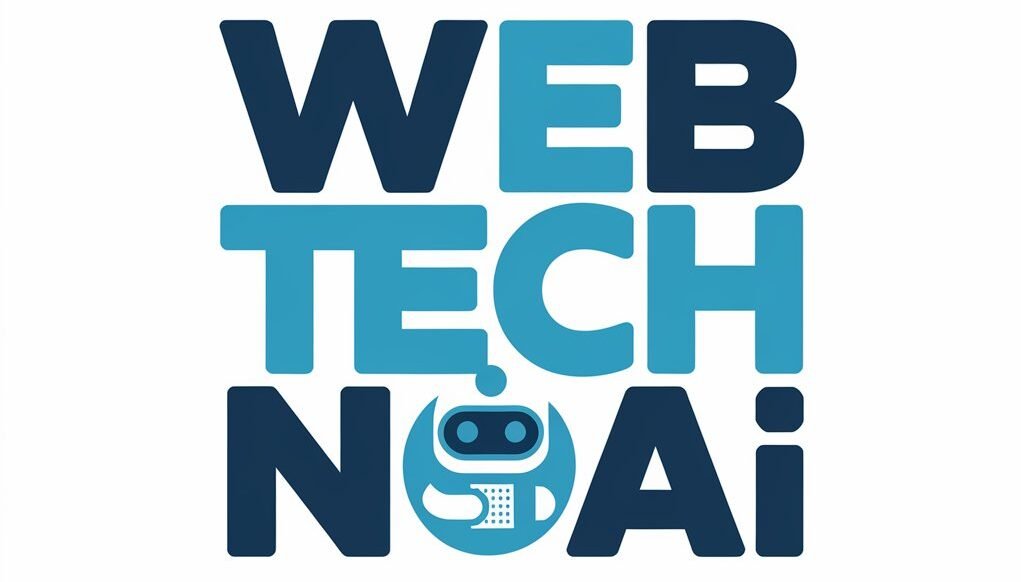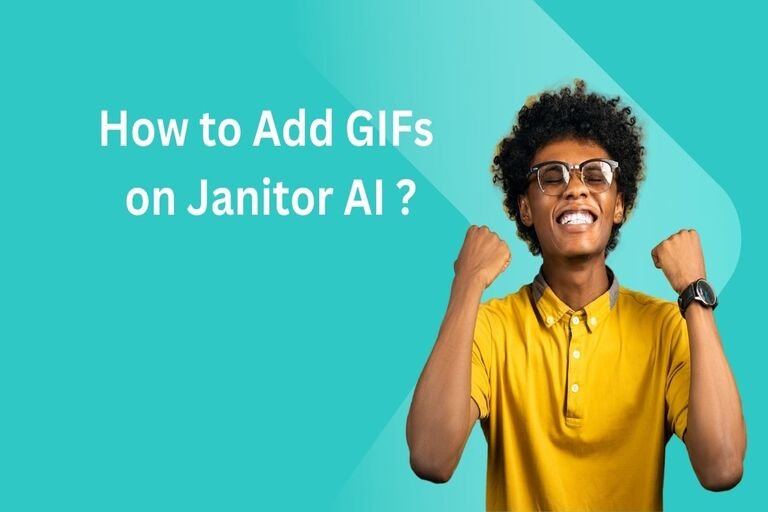Add GIFs to your Janitor AI profile can add both visual appeal and personalization, without taking much extra work on your part. This guide offers clear steps on how you can add them effortlessly – perfect whether you are new or experienced in using Janitor AI! Adding these GIFs will enhance their visual impact as well as help make you stand out amongst peers!
Visuals have proven invaluable when it comes to increasing user engagement online, and Janitor AI gives users a platform where they can personalize their profiles using visuals like GIFs – learning to add GIFs can make your profile even more eye-catching and expressive!
Understanding GIFs
What Are GIFs?
GIFs (Graphics Interchange Format) are looping, animated images that convey more emotion than static pictures. They’re lightweight and widely supported across platforms.
Benefits of Using GIFs
- Enhanced Expression: GIFs can communicate moods and ideas visually.
- Increased Engagement: They grab attention better than static images.
- Personalization: They add a unique touch to your profile.
Preparation
Finding or Creating GIFs
- Online Platforms: Websites like Giphy, Tenor, and Imgur are excellent sources.
- Creating Your Own: Tools like Canva or Photoshop let you craft personalized GIFs.
Tips for Choosing GIFs
- Use high-quality GIFs.
- Ensure they align with your profile’s theme or purpose.
Copying the GIF Link
Steps to Get the Correct GIF URL
- Open the desired GIF in your browser.
- Right-click the GIF.
- Select “Copy image address” or “Copy link”.
Pro Tip: Ensure the link ends with .gif for compatibility.
Read Also : How To Add Images In Janitor Ai ?
How to Add GIFs on Janitor AI
Accessing Janitor AI Profile
- Log in: Use your credentials to access Janitor AI.
- Navigate to Settings: Click on your profile picture and select Settings.
- Edit Profile: Open the profile customization tab.
Adding the GIF
Steps to Embed the GIF
- Paste the copied link into the designated field in your profile bio or images section.
- Format the link correctly using:
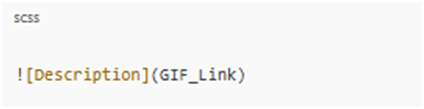
- Replace Description with a brief caption and GIF_Link with the URL.
Formatting the Link
Common Formatting Errors
- Extra spaces in the link.
- Incorrect file extensions.
Solution: Double-check the URL and formatting syntax.
Saving Changes
How to Save Your Profile Updates
- Click Save after pasting the link.
- Wait for confirmation that changes were applied successfully.
Testing the GIF Display
Steps to Verify the GIF
- View your profile as a visitor.
- Ensure the GIF loops correctly and aligns with the bio.
Troubleshooting: Common Issues and Fixes
If the GIF doesn’t appear, revisit the steps to ensure the link is accurate.
Broken Links
- Cause: Incorrect or expired URLs.
- Fix: Use a direct GIF link.
Formatting Errors
- Cause: Missing brackets or spaces.
- Fix: Follow the correct syntax meticulously.
Additional Tips
- Moderation: Avoid overcrowding your profile with GIFs.
- Relevance: Choose GIFs that resonate with your audience.
Privacy and Security
Protecting Your Content
- Set relevant fields to private.
- Avoid using links from unverified sources.
Best Practices
- Aesthetic Matching: Choose colors and themes that complement your profile.
- File Size: Opt for lightweight GIFs to ensure faster loading.
Community Support
If you encounter persistent issues, visit:
- Janitor AI forums.
- User tutorials on YouTube.
- Discord communities for troubleshooting advice.
What are the steps to ensure the GIF link is copied correctly
Right-Clicking on the GIF
Steps to Right-Click Effectively
- Hover your cursor over the GIF.
- Right-click on the image to access the context menu.
Browser-Specific Differences
- Chrome: Look for “Copy Image Address.”
- Firefox: Find “Copy Image Link.”
- Safari: Select “Copy Image Address.”
Selecting the Correct Option
Available Options
- “Copy Image Link”: Commonly seen in browsers like Firefox.
- “Copy Image Address”: Typical for Chrome and Safari.
Variations Across Browsers
Ensure you know your browser’s terminology to pick the right option.
Checking the Link Format
Why Verifying the Link Is Essential
Incorrect formats can lead to broken or unusable links.
Using Text Editors for Validation
Paste the link into tools like Notepad or TextEdit to confirm it ends with .gif.
Avoiding Extra Parameters in Links
Common Link Parameters
Parameters like ?cid=… or utm_source may affect compatibility.
How to Clean Up the URL
Manually delete unnecessary parts of the link, ensuring only the .gif format remains.
Testing the Link
Methods to Confirm a GIF Link Works
Paste the link into a browser’s address bar to ensure the GIF displays correctly.
Troubleshooting Common Issues
- Check for typos.
- Revisit the source and repeat the process.
Using GIFs in Projects
Embedding GIFs in Documents
Insert links into:
- Presentations
- Webpages
Sharing GIFs on Social Media
Platforms like Twitter and Instagram support GIF links seamlessly.
Browser-Specific Instructions
Chrome
Right-click > Copy Image Address.
Firefox
Right-click > Copy Image Link.
Safari
Right-click > Copy Image Address.
Advanced Tips for GIF Enthusiasts
Shortcuts for Quick Copying
Some platforms offer a dedicated “Copy Link” button.
Bookmarking Frequently Used GIF Links
Save your favorite GIF links for faster access in the future.
Common Mistakes to Avoid
Copying Incorrect Link Types
Avoid selecting “Copy Link” instead of “Copy Image Link.”
Ignoring the Link Format
Always verify .gif at the end of the URL.
FAQs
Can I upload a GIF directly to Janitor AI?
No, Janitor AI supports embedding GIFs via links, not direct uploads.
Why isn’t my GIF showing?
Check if the URL is a direct link ending with .gif.
Are there size restrictions for GIFs?
Yes, smaller file sizes load faster and work better.
Can I add multiple GIFs?
Yes, but ensure they don’t clutter your profile.
Conclusion
Add GIFs to your Janitor AI profile is an effective and straightforward way to boost its visuals and boost its presence. By following this guide, you will discover how embed GIFs properly, making sure that your profile stands out with vibrant visuals that stand out.